Bypassing Windows 10 Admin Passwords: A Comprehensive Guide
Related Articles: Bypassing Windows 10 Admin Passwords: A Comprehensive Guide
Introduction
With enthusiasm, let’s navigate through the intriguing topic related to Bypassing Windows 10 Admin Passwords: A Comprehensive Guide. Let’s weave interesting information and offer fresh perspectives to the readers.
Table of Content
Bypassing Windows 10 Admin Passwords: A Comprehensive Guide
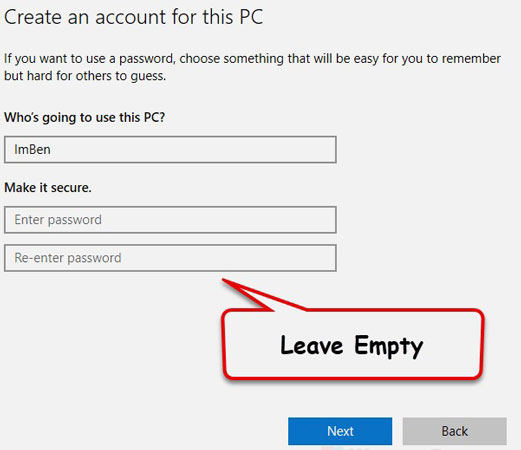
The need to access a Windows 10 computer without knowing the administrator password can arise in various situations. Perhaps you’ve forgotten your own password, inherited a computer with an unknown password, or require access to a system for troubleshooting or maintenance purposes. While bypassing an administrator password is not recommended without proper authorization, understanding the methods and their implications is essential. This article provides a detailed overview of the most common techniques, their ethical considerations, and potential risks.
Disclaimer: The information presented here is for educational purposes only and should not be used for illegal activities. Bypassing an administrator password without proper authorization is considered unethical and may be illegal in certain jurisdictions.
Understanding the Importance of Password Security
Before delving into methods for bypassing passwords, it is crucial to recognize the importance of strong password security. A robust password system is fundamental to protecting sensitive data and maintaining the integrity of your computer system. Weak or compromised passwords can lead to unauthorized access, data breaches, and potentially significant financial or personal losses.
Methods for Bypassing Windows 10 Admin Passwords
1. Using a Password Reset Disk
A password reset disk is a physical medium, typically a USB drive, containing a recovery key that allows users to reset their forgotten passwords. This method is considered the most legitimate and secure approach to password recovery.
How it Works:
- Creation: During the initial Windows 10 setup, the system prompts users to create a password reset disk. This disk stores a recovery key that can be used to reset the administrator password.
- Recovery: If you have a password reset disk, you can boot your computer from it and follow the on-screen instructions to reset your password.
Limitations:
- Availability: This method is only effective if a password reset disk was created during the initial setup.
- Physical Access: You need physical access to the computer and the password reset disk.
2. Using the "Forgot Password" Feature
Windows 10 provides a built-in "Forgot Password" feature that allows users to reset their passwords if they have access to a Microsoft account associated with the computer.
How it Works:
- Account Association: Ensure the computer is linked to a Microsoft account.
- Password Reset: If you have access to the Microsoft account, you can initiate a password reset through the Microsoft website or the "Forgot Password" option during the login process.
Limitations:
- Account Access: You need access to the Microsoft account associated with the computer.
- Email or Phone Verification: Microsoft may require verification through email or phone to reset the password.
3. Utilizing Command Prompt Tools
The Windows Command Prompt offers several tools that can be used to manipulate user accounts and passwords, but these methods require advanced technical knowledge and should be used with extreme caution.
How it Works:
- Boot from Recovery Media: Start your computer from a bootable USB drive or DVD containing a Windows installation disc or recovery media.
- Command Prompt Access: Access the Command Prompt by navigating through the recovery options.
- Commands: Use specific commands to reset or remove passwords.
Example Commands:
- *`net user administrator `:** This command resets the administrator password to a blank password, allowing you to log in without a password.
-
net user administrator newpassword: This command sets a new password for the administrator account.
Limitations:
- Technical Expertise: Requires a deep understanding of Command Prompt commands and system administration.
- Potential for Damage: Incorrect commands can damage your system, so proceed with caution.
4. Using Third-Party Password Recovery Tools
Numerous third-party software programs claim to be able to bypass Windows 10 passwords. However, it’s essential to exercise extreme caution when using such tools.
How it Works:
- Software Installation: Download and install the software on a bootable USB drive or DVD.
- Boot from Recovery Media: Boot your computer from the recovery media.
- Password Recovery: Follow the software’s instructions to attempt password recovery.
Limitations:
- Security Risks: Many third-party tools are unreliable and may contain malware or compromise your system’s security.
- Legality: Using such tools may be illegal in some jurisdictions.
5. Utilizing a Password Cracking Tool
Password cracking tools attempt to guess the password by trying various combinations of characters. However, this method is highly time-consuming and may not be successful.
How it Works:
- Dictionary Attacks: These tools use lists of common words and phrases to try to guess the password.
- Brute Force Attacks: These tools try every possible combination of characters until they find the correct password.
Limitations:
- Time-Consuming: Cracking passwords can take a significant amount of time, especially for strong passwords.
- System Performance: Password cracking can significantly impact your system’s performance.
6. Resetting the BIOS Password
If the computer is protected by a BIOS password, you can reset it by accessing the BIOS settings. However, the process for resetting the BIOS password varies depending on the motherboard manufacturer.
How it Works:
- Access BIOS Settings: Restart your computer and repeatedly press the designated key (usually Delete, F2, or F10) to enter the BIOS settings.
- Password Reset: Locate the password reset option within the BIOS settings. The specific method for resetting the password will depend on your motherboard’s manufacturer.
Limitations:
- Motherboard Specific: The process for resetting the BIOS password varies between different motherboard manufacturers.
- Data Loss: Resetting the BIOS password may erase all data on your hard drive.
Ethical Considerations and Potential Risks
Bypassing an administrator password without proper authorization raises serious ethical concerns and potential risks:
- Unauthorized Access: Accessing someone else’s computer without their consent is a violation of privacy and may be illegal.
- Data Theft: Unauthorized access can lead to data theft and misuse.
- System Damage: Incorrectly using password recovery tools or commands can damage your system.
- Legal Consequences: Bypassing passwords without authorization can have legal consequences, including fines and imprisonment.
FAQs
Q: What are the legal implications of bypassing an administrator password without authorization?
A: The legal implications of bypassing an administrator password without authorization vary depending on the jurisdiction and the specific circumstances. In many cases, it is considered a violation of privacy and may be illegal.
Q: Is it ethical to bypass an administrator password without the owner’s consent?
A: No, it is generally considered unethical to bypass an administrator password without the owner’s consent. It violates their privacy and trust.
Q: What are the best practices for securing my Windows 10 password?
A: Here are some best practices for securing your Windows 10 password:
- Use a strong password: A strong password is at least 12 characters long, includes a mix of uppercase and lowercase letters, numbers, and symbols.
- Avoid using common words or phrases: Do not use easily guessable words or phrases.
- Enable two-factor authentication: Two-factor authentication adds an extra layer of security by requiring you to enter a code sent to your phone or email in addition to your password.
- Keep your operating system and software up to date: Software updates often include security patches that can help protect your computer from attacks.
Tips for Bypassing Windows 10 Admin Passwords (Ethical Considerations)
- Consult the owner: If you need access to a computer, always try to contact the owner and obtain their permission.
- Use legitimate methods: If you have forgotten your own password, use the password reset disk or the "Forgot Password" feature.
- Be aware of the risks: Be cautious when using third-party tools or commands, as they may damage your system or compromise your security.
- Consult a professional: If you are unsure about how to bypass a password safely and legally, consult a qualified IT professional.
Conclusion
Bypassing an administrator password on a Windows 10 computer can be challenging and risky. While it may be necessary in some situations, it is crucial to understand the ethical and legal implications involved. Remember that bypassing passwords without proper authorization is unethical and may be illegal. Prioritize strong password security practices to protect your data and ensure the integrity of your computer system. Always choose legitimate methods for password recovery and consult a professional if you are unsure about how to proceed.
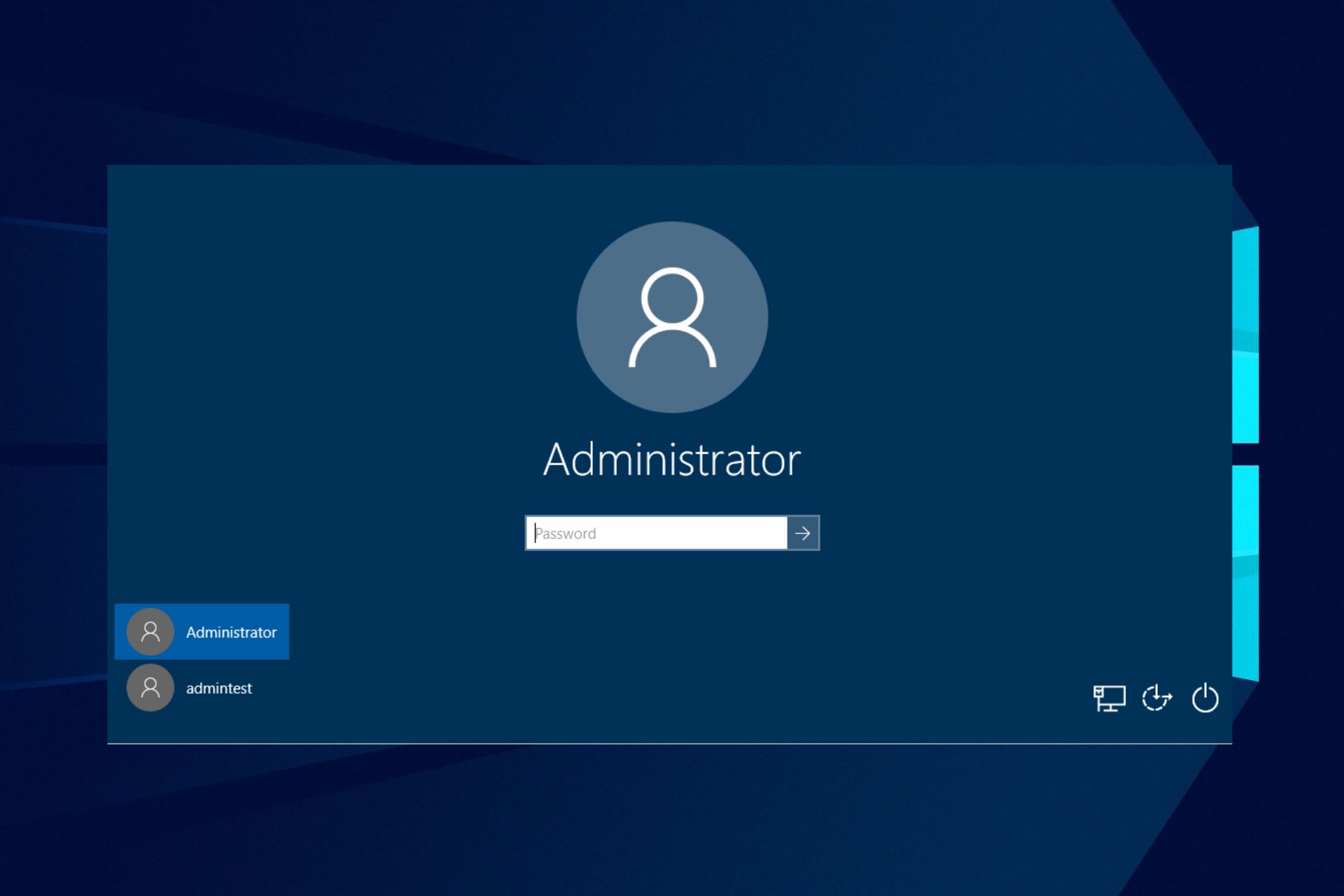

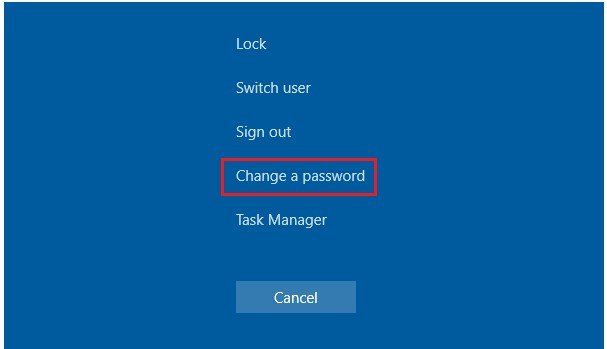
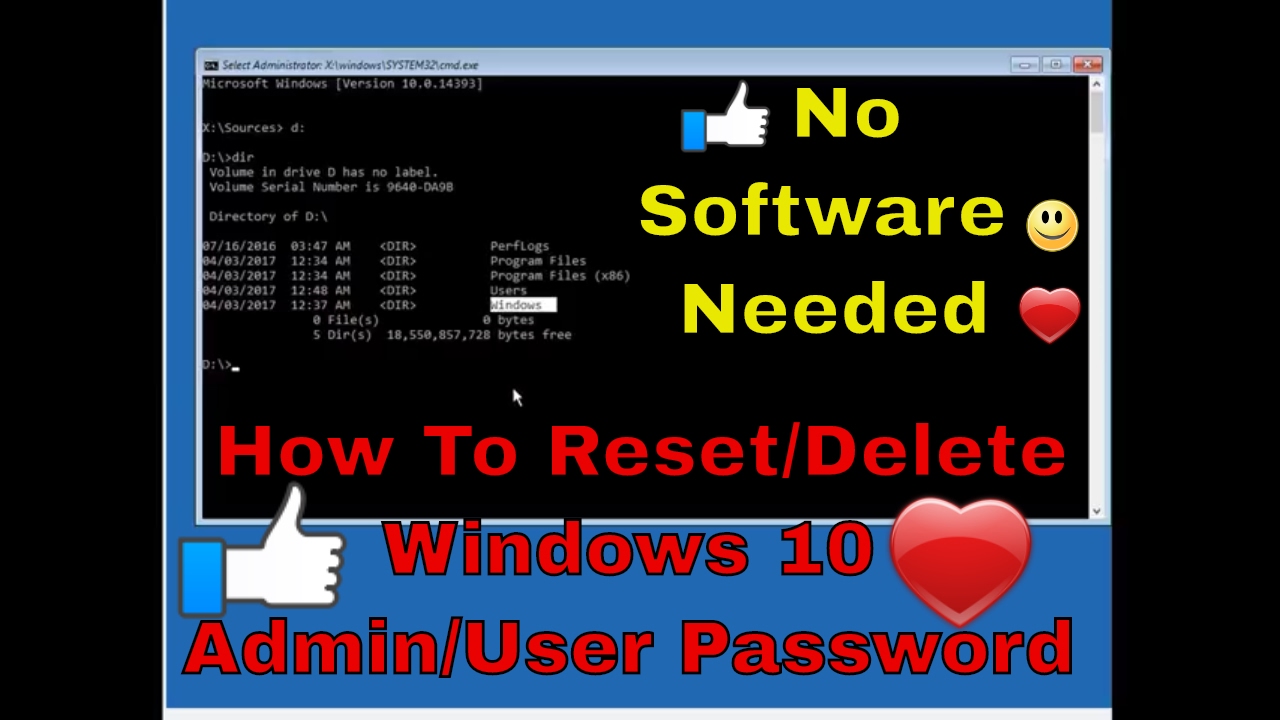
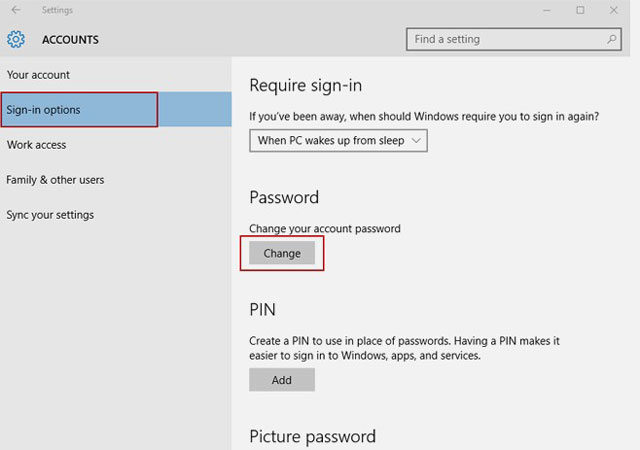
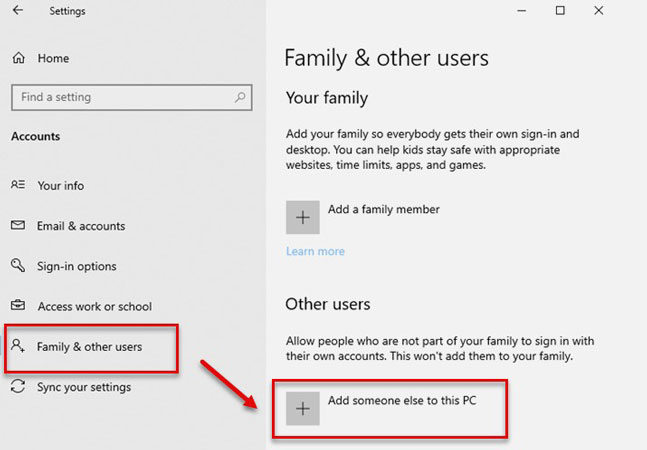
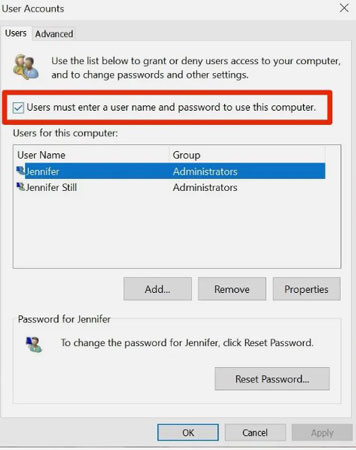
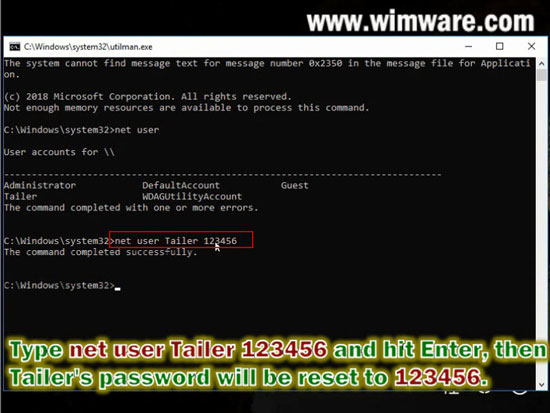
Closure
Thus, we hope this article has provided valuable insights into Bypassing Windows 10 Admin Passwords: A Comprehensive Guide. We hope you find this article informative and beneficial. See you in our next article!